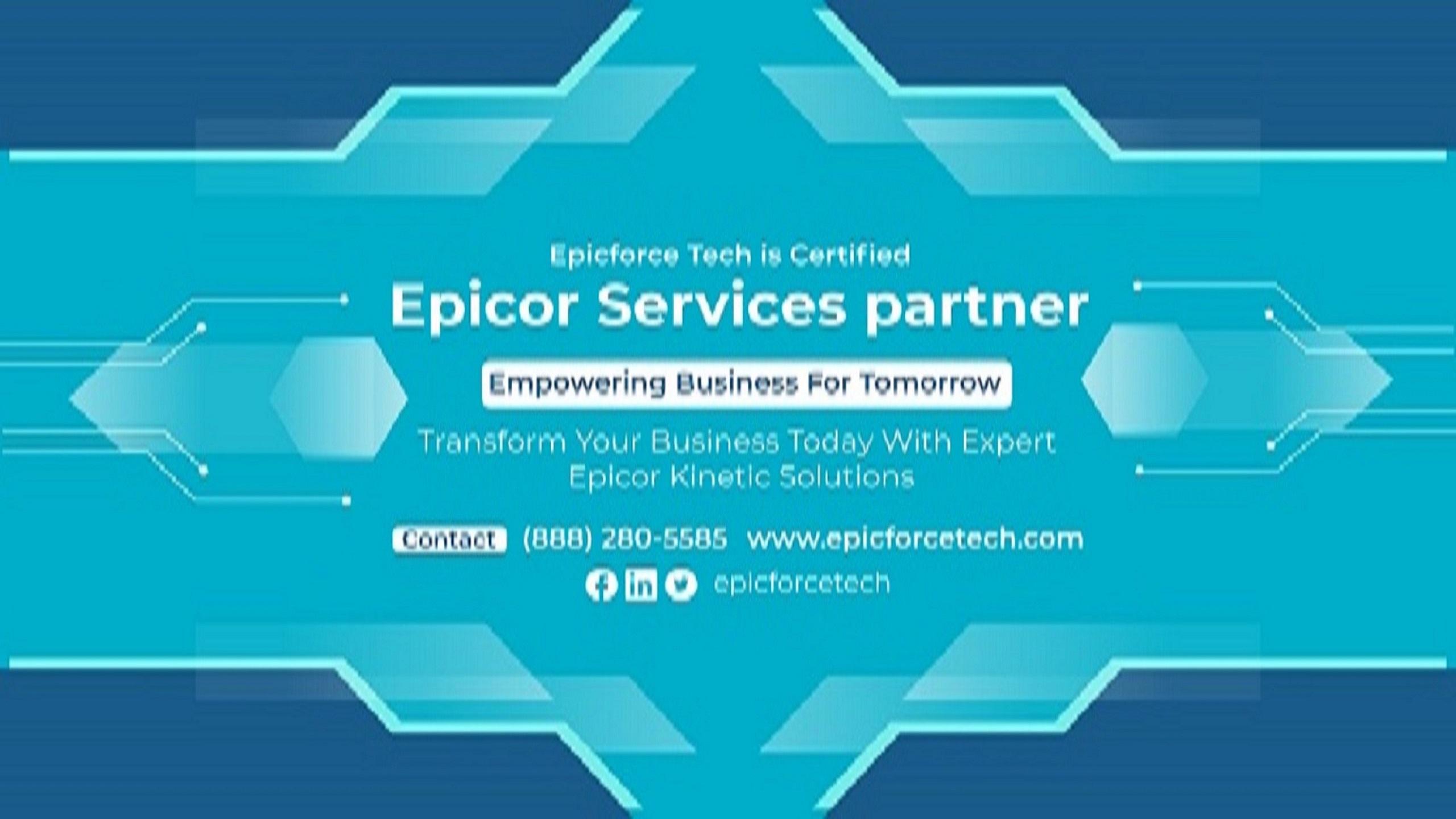Epicor® Data Management Tool (DMT) is a powerful solution for importing and updating large volumes of data in Epicor® ERP. Whether you’re onboarding suppliers, updating inventory, or migrating financial records, DMT ensures speed and consistency. However, when errors arise, they can disrupt operations, delay projects, and create frustration for users.
At Epicforce Tech, we’ve helped many businesses navigate DMT import challenges. In this article, we outline the 7 most common Epicor® DMT errors, why they happen, and how to fix them. With the right preparation and knowledge, you can improve accuracy, reduce downtime, and make your data processes smoother and more reliable.
Why DMT Errors Happen
DMT is only as effective as the data it's given. Errors occur most often when:
-
Required fields are missing or misformatted
-
Table dependencies are not respected
-
Business rules enforced by BPMs conflict with the import
-
Invalid or inactive codes are used
-
Duplicate records or key mismatches are present
Understanding how Epicor® tables work and how DMT reads templates is key to preventing these issues.
1. Missing Required Fields
The Problem
Epicor® requires certain fields to be populated based on the table you're importing into. These fields may not be obvious at first glance, especially if they are system-level fields like Company, Plant, or CustID.
Why It Happens
Users often rely solely on what they see in the UI or guess required fields without referring to the DMT template guide or data dictionary.
How to Fix It
-
Use the official DMT template to identify required fields.
-
Run a BAQ to check which fields are populated in existing records.
-
Always include
Company, even if you're only operating in one environment.
2. Incorrect Data Format
The Problem
Fields such as dates, numbers, booleans, or codes may be incorrectly formatted. For example, a date might be written as 2024/12/31 instead of 12/31/2024.
Why It Happens
Excel auto-formatting, regional settings, or incorrect manual entry can cause DMT to reject the row.
How to Fix It
-
Format cells explicitly in Excel before saving as CSV.
-
Ensure date fields match the format expected by Epicor® (usually
MM/DD/YYYY). -
Use text qualifiers for fields with leading zeroes or special characters.
3. Foreign Key Violations
The Problem
DMT attempts to import records that reference other tables, but the referenced value doesn't exist. For example, importing a sales order that references a non-existent CustomerID.
Why It Happens
Users don’t verify that all lookup values (e.g., part numbers, terms codes, GL accounts) exist in the system before running the import.
How to Fix It
-
Cross-reference related fields via BAQs before uploading.
-
Use the Epicor® Data Dictionary to verify table relationships.
-
Import data in the correct order: master data (e.g.,
Customer) first, transactional data later (e.g.,OrderHed,OrderDtl).
4. Duplicate Key Errors
The Problem
DMT fails because the record you're trying to insert already exists often identified by a key field like CustID, PartNum, or OrderNum.
Why It Happens
The import is treated as an “Add” rather than “Update,” or the key already exists but wasn’t checked beforehand.
How to Fix It
-
Use the correct DMT mode (Add, Update, or Delete).
-
Run a BAQ beforehand to confirm whether the record already exists.
-
Consider using the Add/Update template if both are possible.
5. BPM Interference
The Problem
Business Process Management (BPM) workflows can interfere with DMT if they trigger on data uploads and reject records based on custom business rules.
Why It Happens
BPMs aren’t always designed with DMT in mind. For instance, a BPM might require a user-entered justification that isn’t relevant during a bulk upload.
How to Fix It
-
Disable non-essential BPMs temporarily during uploads.
-
Use conditions in BPMs to bypass logic for DMT-specific users.
-
Re-enable BPMs and test functionality after import completion.
For more on this topic, see our dedicated guide: When and Why You Should Disable BPMs During DMT Uploads – Epicforce Tech
6. Incorrect Template Structure
The Problem
Field headers in your DMT file don’t match the expected names or order. Even one incorrect field name can stop the entire upload.
Why It Happens
Users manually edit headers or use outdated templates that no longer match the current version of Epicor®.
How to Fix It
-
Download the latest DMT template from your Epicor® environment.
-
Avoid renaming headers manually.
-
If you need custom fields, ensure they exist and match exactly as named in the database.
7. File Encoding Issues
The Problem
Your CSV file contains hidden characters, special formatting, or is saved in a non-compatible encoding. DMT may import partial records or fail completely.
Why It Happens
Files saved using incompatible editors (e.g., Excel with non-standard encoding) may insert invisible characters.
How to Fix It
-
Save files in UTF-8 encoding without BOM.
-
Use Notepad++ or another plain text editor to verify encoding.
-
Clean CSVs of special characters before uploading.
Bonus: How Epicforce Tech Solves DMT Errors
At Epicforce Tech, we help clients proactively prevent and resolve DMT issues with a structured approach:
1. Pre-Upload Checklist
-
Validate templates
-
Run field-level BAQs
-
Identify BPM interference
2. Template Review
-
Align headers with table fields
-
Audit required and conditional fields
-
Review recent ERP changes
3. Controlled Testing
-
Import to sandbox first
-
Measure impact of BPMs
-
Adjust based on error logs
4. Post-Upload QA
-
Verify data via BAQs
-
Perform integrity checks
-
Confirm table relationships and downstream effects
This strategy helps reduce upload times, avoid production issues, and increase data confidence across the organization.
Final Thoughts
Epicor® DMT is a robust tool that saves time and ensures consistency but only when used with precision. By understanding the most common errors and how to fix them, you’ll reduce downtime, improve data quality, and ensure smoother ERP operations.
If you’re struggling with recurring DMT issues or planning a high-volume upload, Epicforce Tech can help you:
-
Audit and optimize your DMT templates
-
Streamline your upload sequence
-
Avoid conflicts with BPMs
-
Train your team on best practices
info@epicforcetech.com
(888) 280-5585
Let’s make your Epicor® data imports more accurate, more efficient, and fully aligned with your business needs.