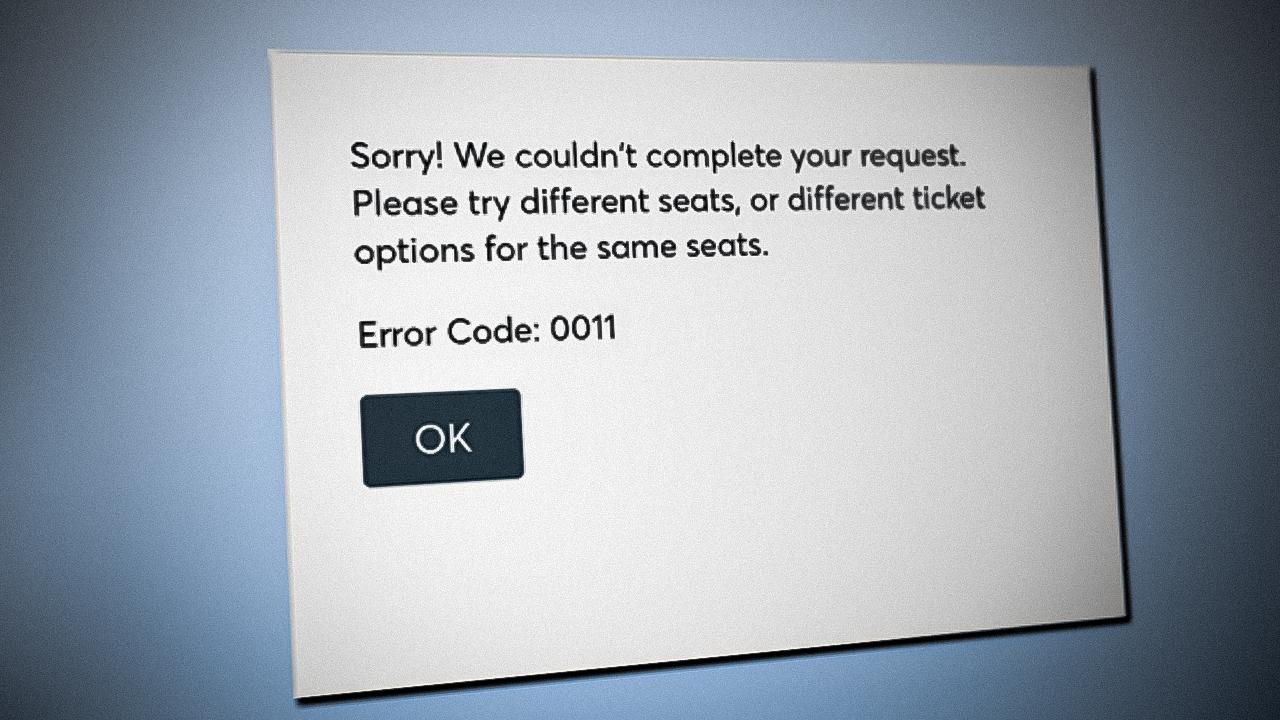Encountering Ticketmaster Error Code 0011 during ticket purchases can be frustrating. This error often arises due to various factors, including server issues, browser settings, or network configurations. Understanding the causes and implementing effective solutions can help ensure a seamless ticket-buying experience.
What Is Ticketmaster Error Code 0011?
Error Code 0011 typically appears when attempting to purchase tickets on Ticketmaster. While Ticketmaster hasn't provided an official explanation, user experiences suggest several potential causes:
- Server Overload: High traffic during popular ticket sales can strain servers, leading to errors.
- Corrupted Browser Cache: Outdated or corrupted cache files can interfere with website functionality.
- Conflicting Browser Extensions: Extensions, especially ad blockers or privacy tools, may disrupt Ticketmaster's operations.
- VPN or Proxy Usage: Using a VPN or proxy can trigger security measures, blocking access.
- Multiple Devices or Tabs: Accessing Ticketmaster simultaneously on multiple devices or tabs can be perceived as bot activity.
How to Fix Ticketmaster Error Code 0011
1. Check for Server Issues
Before troubleshooting, verify if Ticketmaster is experiencing server problems:
- DownDetector: Visit DownDetector to see if others are reporting issues.
- Ticketmaster Help: Check Ticketmaster's Help Center for any announcements.
If there's a widespread issue, waiting for Ticketmaster to resolve it may be the best course of action.
2. Clear Browser Cache and Cookies
Corrupted cache or cookies can cause errors:
- Chrome: Go to Settings > Privacy and security > Clear browsing data. Select "All time" and check "Cookies and other site data" and "Cached images and files".
- Firefox: Navigate to Options > Privacy & Security > Cookies and Site Data > Clear Data.
- Safari: Go to Preferences > Privacy > Manage Website Data, then remove data related to Ticketmaster.
3. Use Incognito or Private Browsing Mode
Incognito mode disables extensions and uses a fresh session:
- Chrome/Firefox: Press Ctrl+Shift+N (Windows) or Cmd+Shift+N (Mac) to open an incognito window.
- Safari: Go to File > New Private Window.
Attempt your purchase in this mode to see if the error persists.
4. Disable Browser Extensions
Extensions can interfere with website functionality:
- Chrome: Navigate to Settings > Extensions and disable unnecessary extensions.
- Firefox: Go to Add-ons > Extensions and disable or remove problematic extensions.
- Safari: Open Preferences > Extensions and uncheck unwanted extensions.
5. Disable VPN or Proxy
Ticketmaster may block access from VPNs or proxies:
- Disable VPN: Turn off your VPN service and attempt the purchase again.
- Disable Proxy: On Windows, go to Settings > Network & Internet > Proxy and turn off any active proxies.
6. Avoid Using Multiple Devices or Tabs
Using multiple devices or browser tabs simultaneously can trigger security measures:
- Single Session: Use only one device and one browser tab when accessing Ticketmaster.
- Sign Out: Ensure you're signed out from other devices or browsers before attempting a purchase.
7. Try a Different Browser or Device
If the issue persists, switching browsers or devices may help:
- Alternative Browsers: Try using a different browser like Firefox, Chrome, or Safari.
- Different Device: Attempt the purchase on another device, such as a smartphone or tablet.
8. Contact Ticketmaster Support
If none of the above solutions work, reaching out to Ticketmaster's customer support is advisable:
- Help Center: Visit Ticketmaster Help for assistance.
- Contact Form: Use their contact form to submit your issue.
Additional Tips
- Ensure Accurate Billing Information: Double-check that your billing details match those on file with your payment provider.
- Use a Stable Internet Connection: Avoid public Wi-Fi networks; instead, use a secure and stable connection.
- Update Your Browser: Ensure your browser is up to date to prevent compatibility issues.
- Avoid Rapid Refreshing: Repeatedly refreshing pages can trigger security measures, leading to errors.
Conclusion
Ticketmaster Error Code 0011 can stem from various factors, including server issues, browser settings, and network configurations. By systematically addressing these potential causes—such as clearing cache, disabling extensions, and avoiding VPNs—you can enhance your chances of a successful ticket purchase. If problems persist, don't hesitate to contact Ticketmaster's support for further assistance.