If you’ve ever managed images for a website, you’ve probably faced the trade-off between quality and speed. PNG files look great but often come with larger file sizes. That’s where WebP enters the picture—it’s designed to be smaller, faster, and smarter. And if you’re looking for a quick way to make the switch, you can use an easy PNG to WebP converter to transform your files instantly.
This guide will walk you through everything you need to know: what PNG and WebP are, their pros and cons, why conversion matters, and step-by-step methods to get it done. Whether you’re a blogger, web developer, or casual user, this article will give you all the tools to handle PNG to WebP like a pro.
Introduction: Why PNG to WebP Conversion Matters
In today’s fast-paced digital world, speed is everything. Websites that load quickly tend to perform better in search rankings, keep visitors engaged, and convert more sales. A slow-loading page, on the other hand, can make people leave in seconds. Images play a huge role here, since they often make up the bulk of a webpage’s weight.
PNG is a fantastic format for preserving quality and transparency, but its large size can slow down websites. WebP, however, keeps the image sharp while drastically reducing the file size. By converting PNG to WebP, you get the best of both worlds: fast-loading images without compromising on visual quality.
Think of it like upgrading from a heavy old suitcase to a lightweight modern backpack—it carries the same stuff, but it’s easier to move around.
What is PNG and Why Has it Been So Popular?
PNG (Portable Network Graphics) has been around since 1996, and it quickly became the go-to format for high-quality images on the web. One of its biggest strengths is lossless compression—it retains every detail of the original image, no matter how many times you edit or save it.
Designers and developers love PNG for another reason: transparency. PNG allows images with see-through backgrounds, making it ideal for logos, icons, and layered designs. That’s why PNG is used almost everywhere in design, branding, and digital art.
The downside? File size. A single PNG image can be several times larger than a JPEG or WebP, which makes loading times slower. This isn’t a deal-breaker for small projects, but for websites with hundreds of images, it’s a major performance problem.
Understanding WebP: Google’s Next-Gen Image Format
Google developed WebP to tackle the exact issues PNG and JPEG couldn’t solve. WebP is designed for the modern internet, offering both lossy and lossless compression while maintaining high visual quality.
What makes WebP stand out is its versatility. It supports:
-
Lossless compression like PNG
-
Transparency like PNG
-
Animation like GIF
-
Smaller file sizes than JPEG and PNG
Studies show that WebP files are typically 25–35% smaller than PNG or JPEG at the same quality level. This means faster websites, reduced storage, and less bandwidth usage—all without sacrificing how the image looks.
It’s no surprise that major platforms like YouTube, eBay, and Google Images already rely heavily on WebP for performance.
PNG vs WebP: What’s the Real Difference?
Let’s put these two formats head-to-head:
-
File Size: WebP wins—smaller files without losing quality.
-
Quality: PNG has always been the standard, but WebP matches it while being lighter.
-
Transparency: Both support it equally well.
-
Animation: PNG doesn’t support animations, WebP does.
-
Compatibility: PNG works everywhere; WebP is supported by most modern browsers but not all older software.
So, if PNG is like a traditional high-resolution photo album, WebP is like a digital photo cloud—lighter, smarter, and built for the future.
Why Should You Convert PNG to WebP?
Still wondering why conversion matters? Here are the biggest reasons:
-
Website Performance: Smaller WebP files mean faster load times.
-
SEO Benefits: Google loves fast websites, and faster load times can boost rankings.
-
Mobile Optimization: Mobile users save data when images are lighter.
-
Storage Savings: WebP reduces server and device storage usage.
-
Modern Flexibility: With animation and transparency, WebP is more versatile.
Whether you’re a business owner, blogger, or developer, these advantages make conversion a no-brainer.
Different Ways to Convert PNG to WebP
Depending on your needs, there are several ways to do this:
Using Online PNG to WebP Converter Tools
The easiest way is through online tools. Upload your PNG, hit convert, and download your WebP file. Tools like PNG to WebP converter are quick, free, and don’t require software installation.
Converting with Built-in Software
On Windows, programs like Paint can save images as WebP. On MacOS, Preview offers export options to WebP. These are perfect for quick conversions without extra downloads.
Professional Tools for Bulk Conversion
If you need to convert hundreds of PNGs, professional software like Photoshop, GIMP, or batch converters like XnConvert let you process multiple files at once while keeping control over quality settings.
Step-by-Step Guide to Convert PNG to WebP
Here’s how you can do it on different platforms:
Conversion on Windows
-
Right-click the PNG file and open it with Paint.
-
Go to File > Save As.
-
Choose WebP and save.
Conversion on MacOS
-
Open the PNG in Preview.
-
Go to File > Export.
-
Select WebP as the format, then save.
Conversion on Mobile Devices
On Android and iOS, apps allow you to upload PNGs and convert them to WebP with just a tap. The converted file saves directly to your gallery.
Best Practices for High-Quality Conversions
To make sure your WebP images look as good as your PNGs, follow these tips:
-
Start with the highest-resolution PNG possible.
-
Avoid converting back and forth between formats repeatedly.
-
Use tools that allow compression adjustments.
-
Test your images on multiple devices before publishing.
It’s like cooking: start with fresh ingredients, and the final dish will always taste better.
Common Issues During Conversion and How to Fix Them
Here are some common hiccups:
-
Loss of Transparency: Use a converter that supports alpha channels.
-
File Looks Blurry: Start with a high-quality PNG before converting.
-
File Too Large: Adjust compression levels to reduce size.
-
Software Doesn’t Recognize WebP: Update your app or use an online converter.
The Future of Image Formats: Is WebP Taking Over PNG?
WebP is growing fast. With Google’s support and major browsers adopting it, it’s clear that WebP is here to stay. But PNG isn’t going away anytime soon. It’s too deeply integrated into design workflows and still useful for certain cases.
The likely scenario? PNG will remain popular for specific uses, while WebP becomes the standard for websites and online content.
Conclusion
PNG has served us well for decades, but WebP is the future. Converting PNG to WebP brings faster websites, smaller file sizes, and improved performance without losing quality. With tools like PNG to WebP converter, switching formats is quick and painless. If you want your images to be modern, lightweight, and future-ready, the time to convert is now.
FAQs
1. Does WebP support transparency like PNG?
Yes, WebP supports full transparency, just like PNG.
2. Will converting PNG to WebP reduce quality?
Not necessarily—WebP maintains high quality even with smaller sizes.
3. Are all browsers compatible with WebP?
Most modern browsers support WebP, but some older software may not.
4. Can I batch convert PNG to WebP?
Yes, professional tools allow bulk conversions.
5. Which is better for websites: PNG or WebP?
WebP is better for speed and performance, while PNG is still great for editing and design.