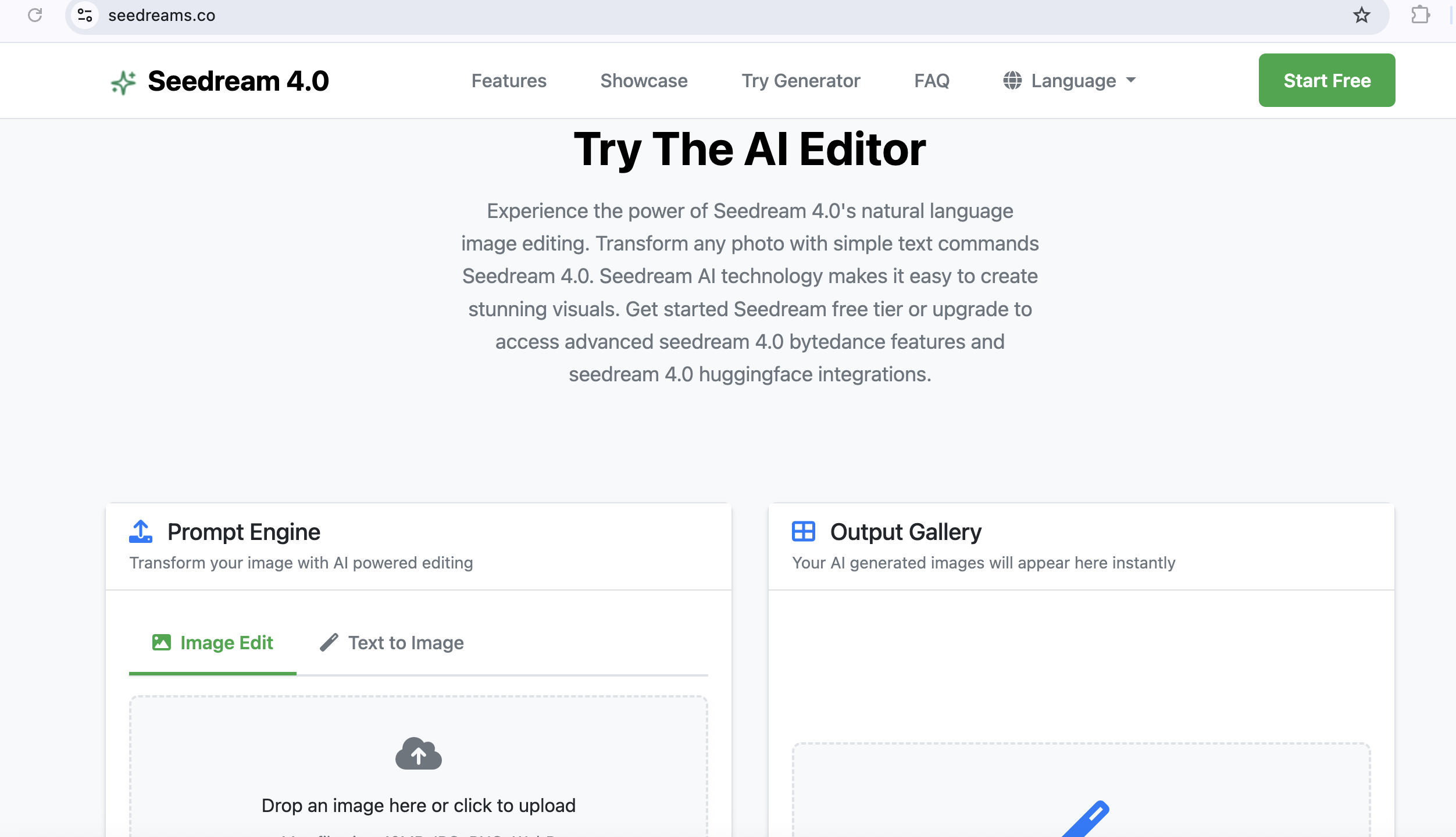Introduction
Seedream 4.0 is revolutionizing the way we edit images with its advanced AI technology. As the most powerful image editing model currently available, Seedream 4.0 allows you to transform any image using simple natural language prompts. Whether you're a content creator, marketer, or creative professional, this comprehensive guide will show you how to harness the full potential of Seedream 4.0.
What is Seedream 4.0?
Seedream 4.0 is a cutting-edge AI image editing model that surpasses traditional models like Flux Kontext in character consistency and scene preservation. It offers:
Edit images using simple text commands
Maintain perfect character traits across multiple edits
Seamlessly blend edits with original backgrounds
Achieve perfect results in a single attempt
Process multiple images simultaneously
Generate results in milliseconds
Getting Started with Seedream 4.0
Step 1: Access the Platform
- Visit https://seedreams.co/
- Click "Start Free" to begin your AI editing journey
- No registration required for basic features
Step 2: Choose Your Editing Mode
Seedream 4.0 offers two main modes:
Image Edit Mode
- Upload an existing image
- Describe your desired changes in natural language
- Get instant results
Text to Image Mode
- Start with a text description
- Generate images from scratch
- Perfect for creative projects
How to Use Image Edit Mode
Step 1: Upload Your Image
- Click "Drop an image here or click to upload"
- Supported formats: JPG, PNG, WebP
- Maximum file size: 10MB
- Wait for the image to process
Step 2: Write Your Prompt
Use natural language to describe what you want to change:
• "Transform this picture into a beach vacation scene, with the sea, the beach, the parasol, and sitting on a deck chair"
• "Change the background to a snowy mountain landscape"
• "Add a sunset sky with warm colors"
• "Make this person look like they're in a professional office setting"
- Be specific about details
- Mention colors, lighting, and mood
- Describe the desired atmosphere
- Include specific objects or elements you want
Step 3: Generate Your Image
- Click "Generate Image"
- Wait for AI processing (usually takes seconds)
- View your transformed image in the Output Gallery
- Download or regenerate if needed
How to Use Text to Image Mode
Step 1: Enter Your Description
Write a detailed description of what you want to create:
• "Generate a little girl of 8-9 years old, sitting on a swing in the garden"
• "Create a 1:1 cute cartoon dog avatar"
• "Generate a mountain landscape with crystal clear lake and majestic peaks"
• "Create a modern minimalist living room with large windows"
Step 2: Choose Style and Format
- Select aspect ratio (Portrait, Landscape, Square)
- Choose style category if available
- Click "Generate Image"
Advanced Features and Techniques
Character Consistency
Seedream 4.0 excels at maintaining character consistency across multiple edits:
- Upload the same character image
- Use consistent descriptive language
- Reference previous edits in your prompts
- Maintain the same style and lighting
Scene Preservation
For seamless background integration:
- Describe the existing scene elements
- Mention how new elements should blend
- Use terms like "seamlessly integrate" or "naturally blend"
- Reference the original lighting and atmosphere
One-Shot Editing
Achieve perfect results in a single attempt:
- Be very specific in your prompts
- Include all desired elements in one description
- Mention the final look you want to achieve
- Use detailed, descriptive language
Practical Use Cases
1. Photo Restoration
"Fix scratches and damage, and colorize old photos"
- Upload high-resolution scans when possible
- Be specific about damage types
- Mention desired color palette
2. Social Media Content
• "Create a 1:1 Instagram post with vibrant colors and modern design"
• "Generate a LinkedIn professional headshot with clean background"
• "Make a TikTok-style video thumbnail with bold text overlay"
3. Marketing Materials
• "Transform this product photo into a lifestyle scene with happy customers"
• "Create a banner ad with this product in a luxury setting"
• "Generate a before/after comparison image"
4. Creative Projects
• "Turn this sketch into a photorealistic painting"
• "Create a fantasy version of this landscape with magical elements"
• "Generate a vintage poster style from this modern photo"
Tips for Better Results
Writing Effective Prompts
- Be Specific: Instead of "make it better," say "add warm lighting and enhance colors"
- Use Descriptive Language: "vibrant," "dramatic," "soft," "professional"
- Mention Technical Details: "high resolution," "sharp focus," "shallow depth of field"
- Include Style References: "in the style of," "similar to," "inspired by"
Common Mistakes to Avoid
- Vague Descriptions: "Make it look good" is too general
- Conflicting Instructions: Don't ask for both "dark" and "bright" in the same prompt
- Too Many Elements: Focus on 2-3 main changes per edit
- Unrealistic Expectations: Remember that AI has limitations
Troubleshooting Common Issues
Image Quality Issues
Solution:
- Use higher resolution source images
- Add "high resolution" or "sharp details" to your prompt
- Try regenerating with different wording
Unexpected Results
Solution:
- Rewrite your prompt more clearly
- Break complex requests into simpler steps
- Use more specific descriptive words
Processing Errors
Solution:
- Check file size (must be under 10MB)
- Ensure supported format (JPG, PNG, WebP)
- Try with a simpler prompt first
Commercial Use and Best Practices
Licensing and Usage Rights
- Seedream 4.0 is suitable for commercial projects
- Generated content can be used for marketing and social media
- Perfect for creating AI UGC content
- Ideal for product photography and brand materials
Professional Workflow Integration
- Create a style guide for consistent brand imagery
- Develop prompt templates for common use cases
- Test different approaches to find what works best
- Keep a library of successful prompts for future use
Conclusion
Seedream 4.0 represents the future of AI image editing, offering powerful capabilities that were previously impossible. With its natural language interface, lightning-fast processing, and superior results, it's revolutionizing how we create and edit visual content.
Whether you're a beginner looking to enhance personal photos or a professional creating marketing materials, Seedream 4.0 provides the tools you need to bring your creative vision to life. The best part? You can start using it completely free right now.
Ready to transform your images with AI?
Start Your Creative Journey Today →